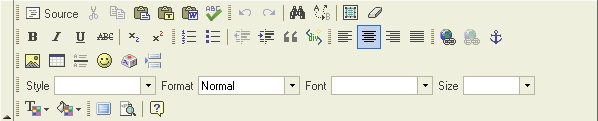|
|
e-Clubhouse Editing Toolbar - Source ToolWhen you click on the Source button, the HTML source code is displayed. This can be edited. When you click on the Source button again, the display returns to the normal editing mode. While advance knowledge of HTML is needed to do anything really fancy, I have found that it is easy to insert a series of X's where you would like to PASTE in some other HTML code. So let's say that you want to insert the EMBEDDED code from a YouTube
video. Simply type "XXXX" where you want that code video
inserted, then click on the Source button, then scroll
through the HTML and look for the XXXX. Go to that YouTube
page and select the EMBEDDED code and use COPY from your EDIT
menu. Then go back to your website editing page, and use
PASTE from your browser's EDIT menu. Deleted the XXXX that you
previously inserted and click on the Source button again
to see approximately how your page will appear. (Finally, use the Preview, then
Publish buttons and test your webpage). |
|